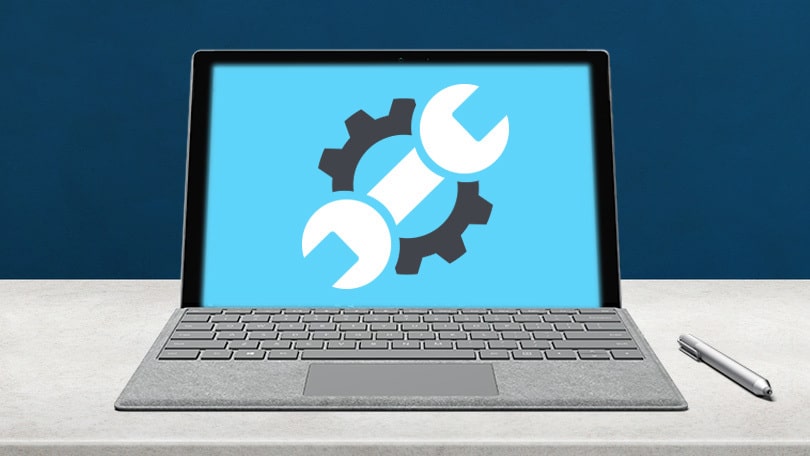Amifldrv64.sys BSOD Error is a blue screen of death error that is related to the amifldrv64.sys file. The amifldrv64.sys blue screen error usually occurs during the BIOS update process. What causes the Windows 10 amifldrv64.sys error? There are several factors that can trigger amifldrv64.sys error.
- You update BIOS directly via your operating system, but this process may end due to two third-party driver conflicts and cause different BSOD errors like Amifldrv64.sys error.
- The driver verifier puts pressure on the computer driver and lead to the amifldrv64.sys BSOD error.
- The amifldrv64.sys error can also be caused by a machine interruption.
- Wi-Fi driver is responsible for the error too.
If you encounter this error, it indicates that there are some system conflicts on your computer. Besides, you have the risk of computer crashing. So, how to fix this annoying error with ease? Try the 4 methods below.
Also Read – All the QuickBooks Online New Features You Need This Year
Tips to Solve Amifldrv64.sys BSOD Error
Fix 1: Remove the MSI Live Update Program
If the amifldrv64.sys error doesn’t happen when starting the device up, it is very possible that the BSOD is triggered by the MSI Live update program. If so, you should uninstall the program to fix the amifldrv64.sys blue screen error. What to do? Here are detailed steps.
Step 1: Open the Run window by holding the Win plus R keys, and then type appwiz.cpl and hit Enter.

Step 2: Locate and find MSI Live Update Program from the Programs and Features menu.
Step 3: Right click the program and click on the Uninstall option. Then, follow the on-screen prompts to finish the uninstallation.
Fix 2: Disable Driver Verifier
Driver verifier is a built-in tool in Windows OS. It can help you verify native Microsoft drivers and third-party drivers. Besides, it benefits you from keeping a healthy selection of drivers. However, it will put the driver under high stress and even conflict with BIOS flashing utilities.
Due to these conflicts, many BSOD errors (the amiflrdv64.sys error is one of them) happen when updating the BIOS. So, the driver verifier is the error source. You should disable it with these steps.
Step 1: Open the Run dialog window, type verifier.exe and press the Enter key.
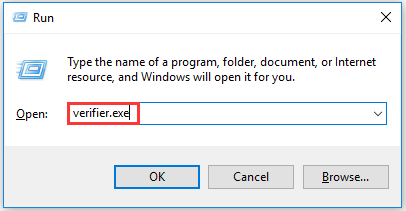
Step 2: Select Create custom settings (for code developers) and click the Next button in the pop-up window.
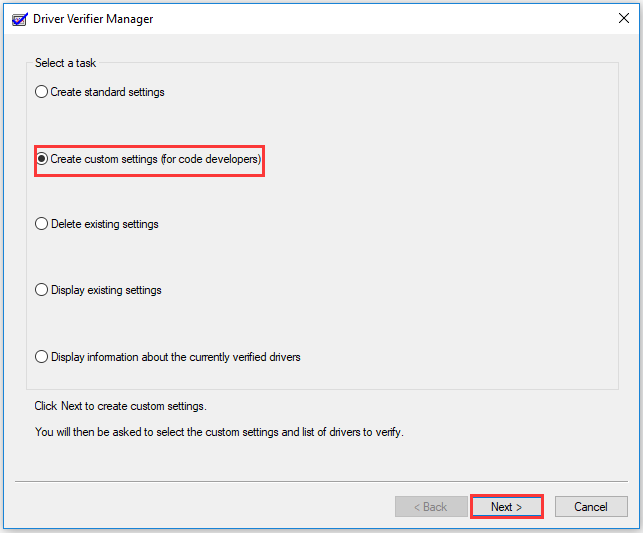
Step 3: After checking the Force pending I/O requests and IRP Logging checkboxes, click on Next to go on.
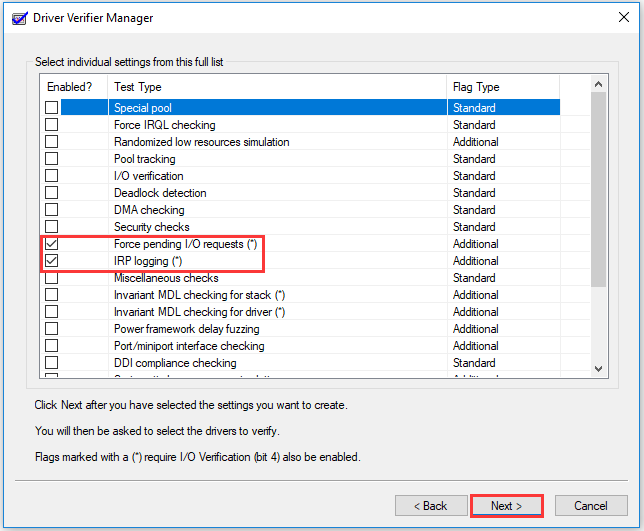
Step 4: In the next window, choose Select driver names from a list and click the Next button.
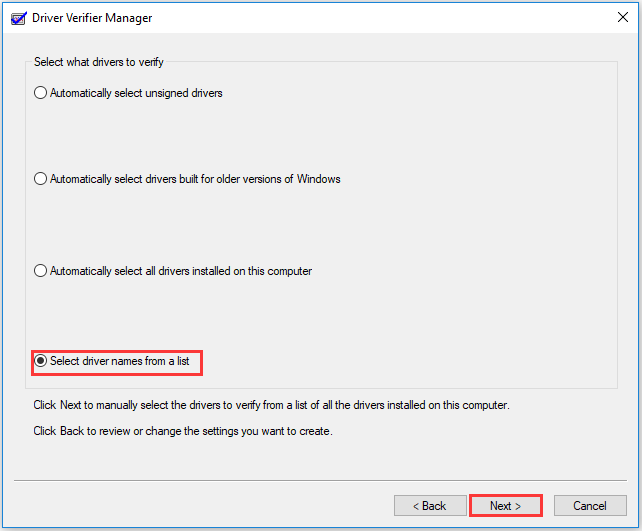
Step 5: Now, all the drivers will be listed for you. Once you click Provider, all the items will be ranged according to the driver manufacturers. Then, choose the drivers that are not supported by Microsoft Corporation and click the Finish button to complete the operation.
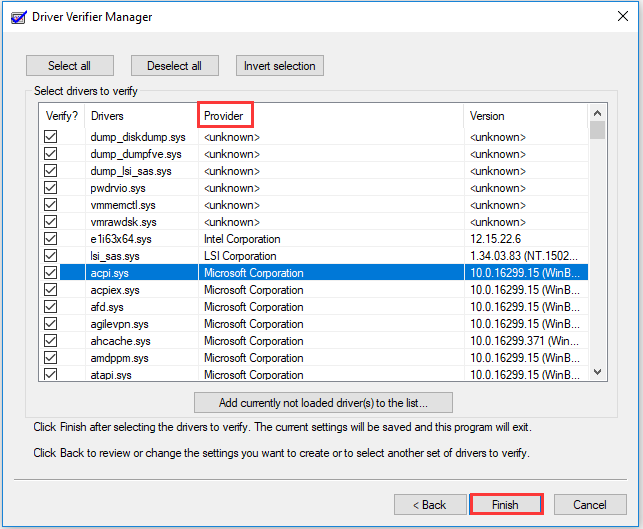
Step 6: Update your BIOS and see if the amifldrv64.sys error still persists.
Also Read – Complimentary Random Username Generator Website: Username Ideas
Fix 3: Reinstall Wi-Fi Adapter
If the Windows 10 amifldrv64.sys error occurs after updating the BIOS or experiencing an update failure, you can check if there’s something wrong with your Wi-Fi adapter. It has proven to be true that the Wi-Fi adapter causes the BSOD error.
According to the user report, the issue can be solved by simply reinstalling the Wi-Fi adapter. This guide will show you how to do that.
Step 1: After opening the Run window, enter devmgmt.msc and click on OK to open the Device Manager.
Step 2: In the pop-up window, scroll down the list and find Network adapters. Expand it, and then right click your Wi-Fi adapter driver and select Properties from the given menu.

Step 3: In the Properties window, navigate to the Driver tab and then click the Uninstall Device. If you are prompted with a warning window, click Uninstall to confirm the operation.

Fix 4: Perform a System Restore
If the above solutions fail doesn’t work, you can consider performing a system restore. By doing so, your computer will be restored to a previous state. It means that your computer can run properly again.
However, you will lose some changes that you have made on the PC and suffer from data loss issue. How to restore your computer? Here is a full guide for you. All the solutions that this post would like to share with you have been provided for you. Now, it’s your turn to make a choice.
The 4 solutions are effective and easy to operate. If you are not sure about the cause for the Windows 10 amifldrv64.sys error, try the given solutions one by one until you fix it successfully. Here comes the end of this post.
Also Read – What is ZCash and how does the modern-day modern development job?