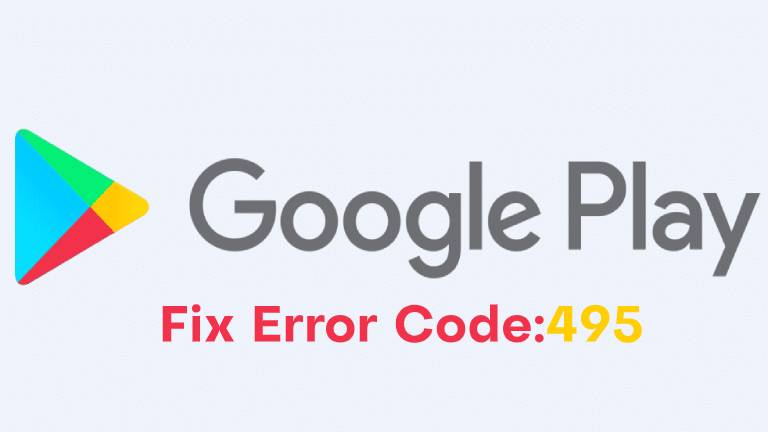Downloading an application on the Google Play store is very easy and common. However, it can be irksome when you see an error message popping up on your screen. Google Play Store Download Error 495 is one such common error that exasperates one when they try to download apps or games in the Google play store.
What is Error Code 495? Why do you get this? Is there a fix to this error code? Answers to all these questions can be found in this post. Here, you may know everything about Error code 495 and the right way to fix this downloading error on the Google Play Store.
Also Read –Bank Card Generators for Legitimate Figures and Expire Day With CVV
What is Error code 495 in the Play Store?
Error Code 495 is the error identification number that usually occurs on downloading and installing any mobile application from the Google App Store. It occurs when you are over a Wi-Fi connection but does not show up while downloading or updating the same application on Mobile cellular data.
Reason for Google Play Store Download Error 495 occurrence
Error code 495 occurs when the connection to Google Play Store servers (app hosting server) times out and does not resolve it by itself. Another possible reason for this downloading error in sync issues. The error code 495 may also pop up when the connection to the servers cannot sync properly.
How to Fix Error Code 495 On Android Phone?
Download error on your screen may be the result of a poor network connection. Therefore, to fix the issue, try to change or switch your connection first.
Change Network Connection
- Go to Settings >> Connections.
- If your device is connected to Wifi, turn it OFF.
- Connect your phone to mobile data and try to update the app.
- Reboot the Android device and router and connect to Wi-Fi again. It will set a new IP address for you and resolve the error on Play store download.
Although switching to a Mobile Data connection is a quick fix, it won’t work when you download large files or apps with few GB. Thus, here are the quick and easy steps that may help you further in resolving the Google Play Store Error Code 495.
Also Read – 6 Most Important Types of Mobile App Industries
Method 1: Clear Google Play Store Cache
Clearing cache is the most common and effective way to fix Google play store downloading errors. You may use the best android cleaner app to do it or can follow these steps.
- Go to Settings >> Application Manager or Apps >> Open “All” to get the list of all of your apps
- Search for Google Play Store >> tap Clear Data and Clear Cache.
- Go to the Apps list again >> find Google Service Framework.
- Clear Data and Clear Cache
- Now, go back to the Play Store and reinstall or update the app.
- In case the error occurs again then first try to uninstall Google Play Store updates.
However, if the Google Play store still could not download due to Error 495, then move to the next method.
Method 2: Remove Your Gmail Account and Add it Again.
- Go to System Settings> > Accounts >> Google >> Remove your Gmail account.
- Go to Settings >> Apps >> All >> search for the Google Play Store >> Tap on Clear Cache and Clear Data options.
- Also, tap on “Force Stop”.
- Repeat the previous two steps and clear the cache and data for the Google Service Framework and Download Manager.
- Go back again to Settings >> Accounts >> Google >> Add your Gmail account again.
- Restart your Android phone device whether its phone or tablet.
- Set up the device again and add your account. Then, accept all the Google terms and settings.
- Go back to the Google Play Store. Try reinstalling or updating the app to check if the error 495 still occurs.
This method works in most cases but still if the issue persists then move to the next method, which is setting up a VPN connection using an app.
Method 3: Install a VPN App
- Install a VPN application from the Play Store such as the Hideman VPN app.
- Now, open the VPN app and select your country of connection as the United States.
- Press the Connect button.
- Now, open the Play Store and see if the error still persists.
Method 4: Reset App Preference in Play Store
- Go to Settings >> Application Manager or “Apps” >> All
- In the All section, open Menu or Properties > Reset Apps or Reset App Preference.
With the above steps, hopefully, now you may fix the Error code 495 and may get ready to install your favorite app on your Android devices.
Also Read – How to Upgrade or convert company files into the latest version of QuickBooks?